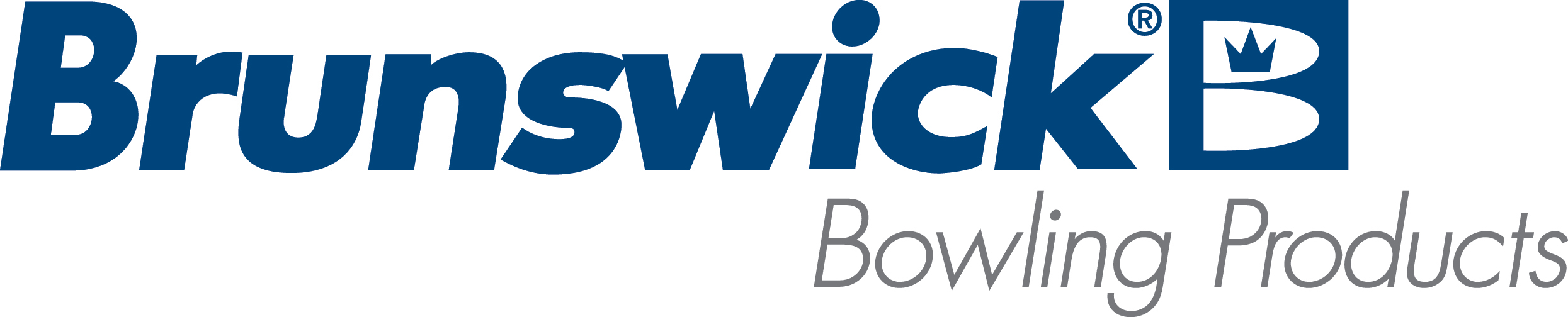| UV Bulb Off Message |
| Environment: Computer Lane Monitor |
| Applicable Version(s): All |
| Issue: UV Bulb off message appears |
Causes:
- Offset potentiometer is not adjusted correctly; Send unit in for repair to the Brunswick Electronic Repair Center 800-937-2695 for details.
- Too much equipment running off of one circuit.
- If the Empty Tape Slot Reading is above 7: Unit is not sending the data properly to the software. Send unit in for repair to the Brunswick Electronic Repair Center.
|
|
Solutions:
- Make sure there is power to the Computer Lane Monitor (CLM).
- Main switch in back is set to the “On” position.
- If you press and hold down the front bulb switch and the amber light should come on, if not the bulb has failed or has come loose on the socket. (See “Replacing the UV Bulb” procedure)
|
| Related Information and Links: |
|
To view the ETSR:
- Click Configure and select Advanced Settings.
- Click OK on Caution window.
- Change the Minimum A/D value to tell U.V. bulb is ON to 0 and click OK. Reader should show UV Bulb ON and proceed with warm-up mode.
- Click the Calibration button and the calibration window will display the ETSR.
|
|
|
|
|
|
|
|
|
|
| Modified 10/12/2019 |
| Article ID: 818 |