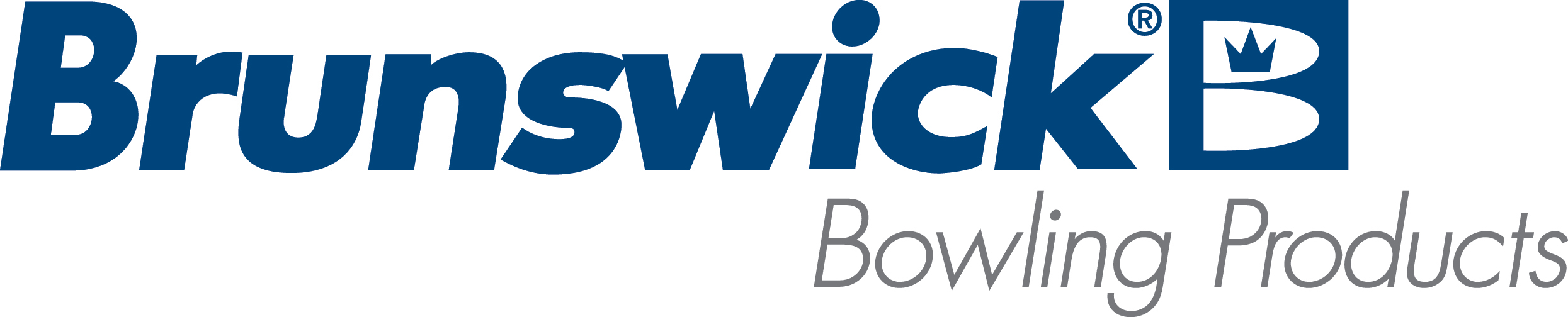| No Tape Reader Detected Message |
| Title: |
No Tape Reader Detected |
| Environment: |
Computer Lane Monitor |
| Applicable Version(s): |
All |
| Issue: |
Computer Lane Monitor is not communicating with the computer, Message box says "No Tape Reader Detected". |
| Cause: |
USB adapter not installed or updated with the latest version driver, Unit not connected to computer or cable is defective, UV Bulb is not in fixture, defective UV start switch or USB port not configured properly |
| Solution: |
1. USB driver not updated. Download the latest driver for the Computer Lane Monitor from FTDI, (see attachment CDM Driver 2.08030)
2. Unit not Connected to computer or cable is defective. Plug in cable or replace.
3. UV bulb is not in fixture or burnt out. Remove Computer Lane Monitor from chassis and reinstall bulb. Otherwise, replace bulb part # 61-100060-000.
4. Defective UV start switch. Send Computer Lane Monitor in to Brunswick Electronic Repair Center.
5. USB port not configured properly.
- The computer assigns the port when the cord is plugged in.
- Newer computers may assign a USB device to comm5 (or higher) which the CLM software cannot find.
To re-assign a USB port: - Click Start, Settings, Control panel, System, … some laptops will have the following path- Start, Settings, Control panel, Performance and maintenance, System…
- From the System menu, select Hardware, Device manager.
- Go to Ports click on the + sign.
- Locate the USB port and note the comm setting. If it is higher than 4, click on it and the properties window will appear. Click on the “port settings” tab. Another window will open and you will see a box labeled Advanced Settings.
- Click the box and there will be a place to set the comm port to a number from 1 -4.
- Click OK and close the windows.
|
| Applicable Files: |
Latest Version of Computer Lane Monitor Software Password=5ym91w8gt17sd |
|
|
|
|
|
|
|
|
|
| Modified 10/12/2019 |
| Article ID: 754 |