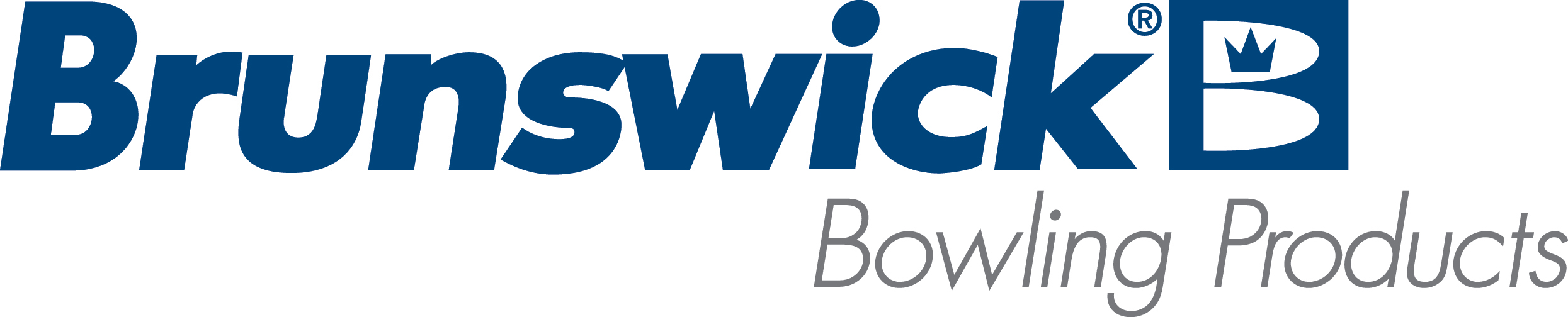| Spark system reinitialization after license lapse or expiration |
| Environment: |
| Sync location with Spark |
| Applicable Version(s): |
| All |
| Procedure: |
The Brunswick Spark system is driven by a Cloud-feature control. This allows the system to maintain normal operations and receive updates. If this feature is not kept up to date the system will no longer function. The following conditions will trigger deactivation of the Spark system: - The Spark License subscription renewal has lapsed.
- The Sync system has not checked in with the Brunswick Cloud in more than 30 days.
At this point the following procedure will need to be completed in order to regain control of Spark: - Centers should verify their Spark subscription is active in the Brunswick Cloud.
- From the Cloud Dashboard, select Centers and then Features to verify.
- If the Feature is not active, contact your sales rep or distributor for guidance.
- Once the subscription is verified, you will need to perform a check-in within Sync Office.
- Open Sync Office
- Navigate to Admin > Check In
- Click the Log In button and OK the confirmation.
- Click the Check In button and OK the confirmation.
- Verify that Spark Bowling is on the list of Features Installed to the right.
- Once the feature is active, a system-wide reboot is required.
- In Sync Office, navigate to Admin > System Health
- Click Restart Services and click OK.
- Click Cancel on the System Health screen.
- Close Sync Office.
- Open Sync Desk and log in.
- Select all of the lanes that contain Spark.
- Navigate to More > Device Control.
- Verify Display Controller is selected and click Reboot, followed by OK.
- You will need to wait for the display controllers to complete their reboot.
- Select all of the lanes that contain Spark as done above.
- Navigate to More > Device Control.
- Verify Spark is selected and click Reboot, followed by OK.
Once the Spark servers have completed their reboot, the system will be operational and ready for use. If this procedure does not restore operations, please contact your local distributor of Brunswick Technical Support. |
| Applicable Files: |
| N/A |
| Related Information and Links: |
| N/A |
| Revision Date:
|
| 04/28/2023 - Released to KB. |
|
|
|
|
|
|
|
|
|
| Modified 4/28/2023 |
| Article ID: 2771 |