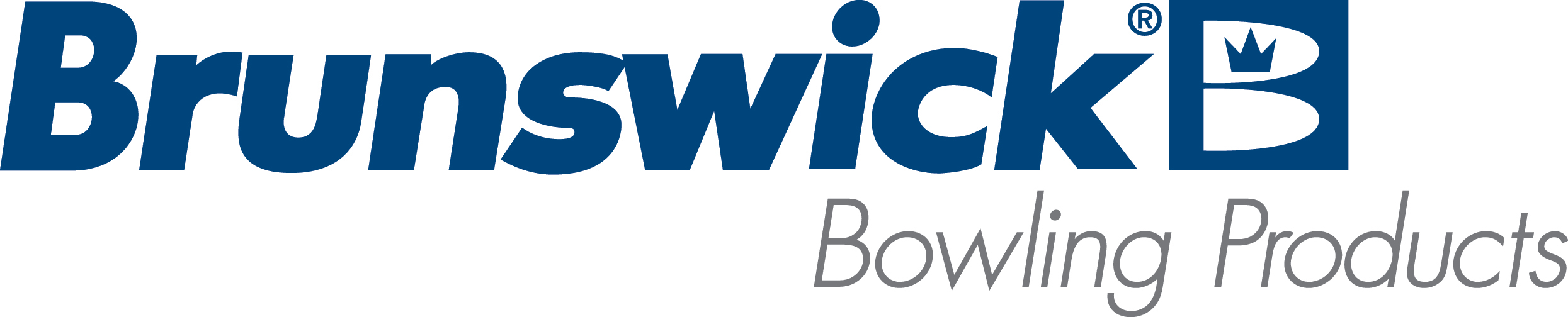| Random or All Projectors do not Project Spark Images to the Lane and Only Shows a Solid Color |
| Environment: |
| Spark Active HDMI cables |
| Applicable Version(s): |
| All |
| Issue: |
Spark games or attraction mode is not projecting animations to the lanes. The projector will show a solid color such as the default projector background color of blue, or nothing at all to the lane. 
- The Spark system will be configured correctly with all projectors actively taking signals from the desk and function to turn projectors on/off and Eco Mode on/off.
- Ring lights can be controlled.
- Tight VNC will show the animations on the desktop of the Spark server as it should.
- Nvidia settings and resolution for the projectors will be correct.
|
| Cause: |
In this case it is possible that the active HDMI cable is plugged into the wrong location at each connection. The active HDMI cable connections have specific connection for input (source) and output (destination). The connections may or may not be labeled, but in most cases is labeled. |
| Solution: |
Since the HDMI cables are active, they must be plugged into the correct device to work properly. The input (source) connection should be connected to the Spark server and the output (destination) connection should be connected to the Node for the projector to work properly. 
You may have to reverse the way the cable is connected to the devices. Although it requires a little more time during the installation, if a center is going to install the HDMI cables through hard to access areas, it is suggested to test the HDMI cables projector connections on top of the lanes before permanent install. The time spent may be worth it compared to pulling the cables back out upon finding out the connections need to be reversed. |
| Applicable Files: |
| Related Information and Links: |
| Spark System Setup Guide |
| Revision Date:
|
| 03/30/2022 - Released to KB |
|
|
|
|
|
|
|
|
|
| Modified 3/31/2022 |
| Article ID: 2685 |