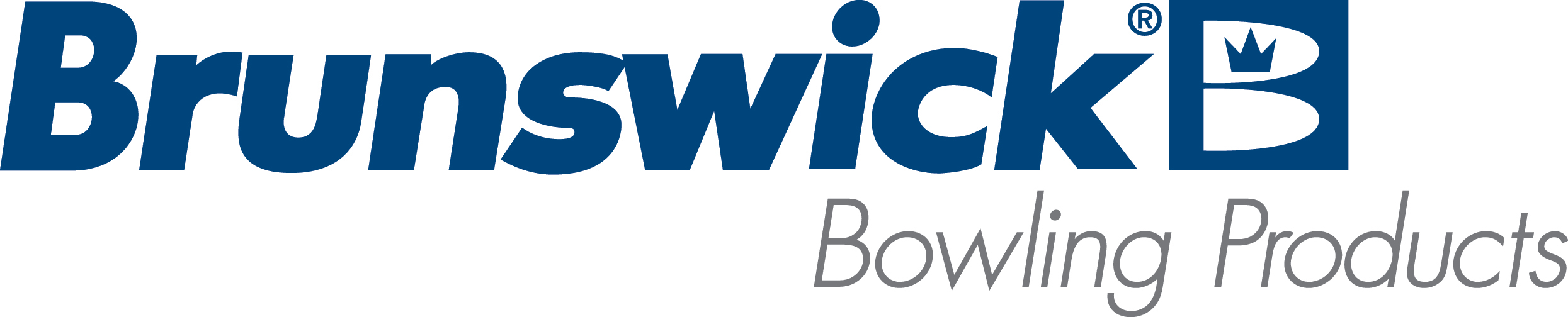| All in One COM Port Peripherals not Functioning |
| Environment: |
| All-in-One client computer |
| Applicable Version(s): |
| All-in-One pole display and receipt printer. |
| Issue: |
| Pole display or receipt printer do not work on All-in-One computer. |
| Cause: |
| No power is supplied to the COM ports used for All-in-one pole display and receipt printer causing failure to operate properly. |
| Solution: |
You have to turn on +12V power to the COM port where the peripheral that requires power is using. One example: Customer Display is plugged into COM 3 by default. In order to power on the devices, you need to access the BIOS: - Press the Delete button repeatedly during boot, after the POST beep and go to the
Advanced tab. The boot up is fast so be prepared with pressing the Delete button.
- Select Intel Advanced Menu.
- Select the VGA/COM power Configuration and power ON the desired
ports by selecting +12V (default is None). Please note, only turn power on for the COM
port in which the peripheral requires power.
- Press the F10 button to save and exit the
BIOS.
| Warning!!! | | The powered ports are designed strictly for Touch Dynamic products. Connecting peripherals other than TD rear LCD or 2x20 Customer Display to the powered port will result in the permanent system damage and will void the warranty!!! Do not disconnect or re-connect the devices to the ports while the system is up and running | |
| Applicable Files: |
| Related Information and Links: |
| Revision Date:
|
| 05/26/2021 - Released to KB |
|
|
|
|
|
|
|
|
|
| Modified 1/12/2024 |
| Article ID: 2632 |
| Migrated to Zendesk?: No |