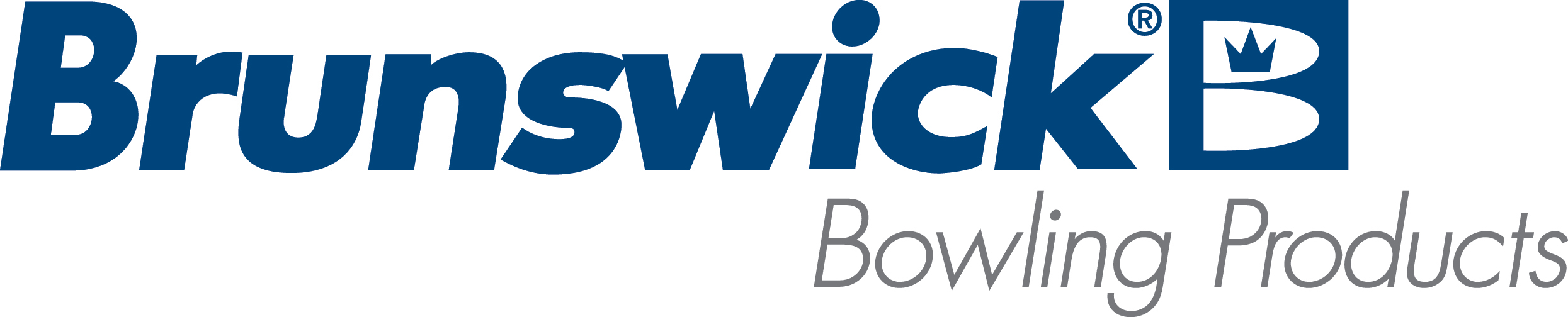| How To Locate the Nexgen Box Firmware Version |
| Environment: |
| GS Nexgen Box |
| Applicable Version(s): |
| All |
| Procedure: |
There are two ways to locate the firmware version. (This only applies to Nexgen Electronics) - Turn the main Nexgen Power Switch to the "OFF" position and then back to the ON position and wait for the display to boot up on the Nexgen Box. If a PF code appears then turn the RUN / Stop Switches Off and back On again to clear the PF codes.The firmware version will then be displayed.
If the PF code is not enabled the display will show the firmware version. - With power applied to the Nexgen Box. Switch both Run / Stop Switches to the "OFF" Position. Press the " Mode" key repeatedly until "Setup" appears on the display / Press the "Enter" key one time and the Nexgen Firmware version will be displayed.
|
| Applicable Files: |
| Related Information and Links: |
| Revision Date:
|
| 12/7/2017 - Released to KB |
|
|
|
|
|
|
|
|
|
| Modified 10/7/2019 |
| Article ID: 1510 |