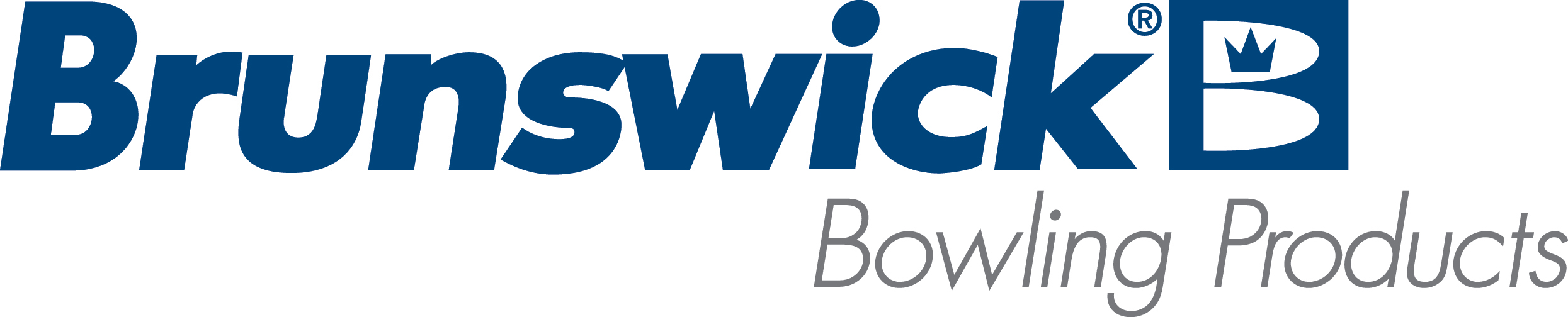|
Important: Please read
instructions completely first as the charger will shut down after 30 seconds
of idle anytime during this process and you will have to restart this
procedure.
Disconnect the
charger from the side charging port of the Envoy lane machine to make this
adjustment and turn on when adjustment is completed.
1. Press and hold the Setup/Enter button for 5 seconds. (See Figure #1)
2. The current battery type
and Voltage/Amperage displays will flash.
3. Using the up/down arrows
(See Figure #1) move the selected LED light to Preset #2 Calcium/Custom.
4. Once set to Preset #2 Calcium/Custom both the Volts and Amps and the Charging and Conditioning
LED’s will begin flashing.
5. Press the Setup/Enter button. The display should now show the Volts flashing and the Amps display
blank. Press the up arrow button to move the voltage to 28.6 volts.
6. Press the Setup/Enter button.
The Amps display will flash and the Volts display will be blank, the Ready LED will also be flashing. Press the up arrow button to move the Amps to 28.6
Amps.
7. Press the Setup/Enter button to lock in the settings. Your charger is now ready to
operate.
Figure #1
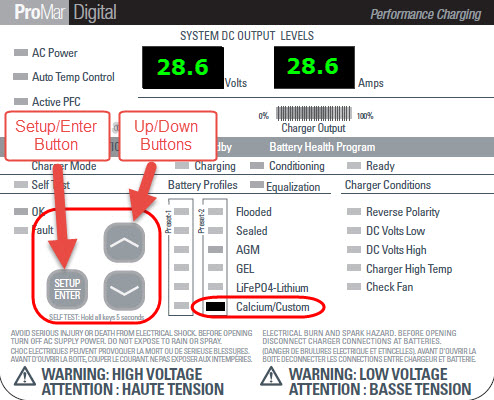
Note:
During this process, real-time voltage and amperages will not be displayed
until after you press the “Setup/Enter” button in step 7.
Some chargers may have up to a 0.2 volt
difference in the real-time voltage readings.
Example, if set for 28.6 the real-time voltage results could be 28.8
volts.

|