This procedure assumes that the Wait List or Reservation party has already been created. - Select the Check from the Desk window that is to be issued with the party.
- Select the Magnifying Glass to access the Find Guest List window.
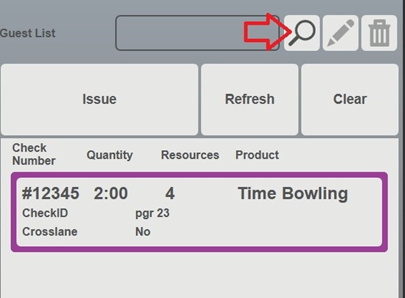
- Choose either the Wait List or Reservations tab as needed.
- Select the party to attach to the check and click OK.
- On the main screen the part name will now be listed.
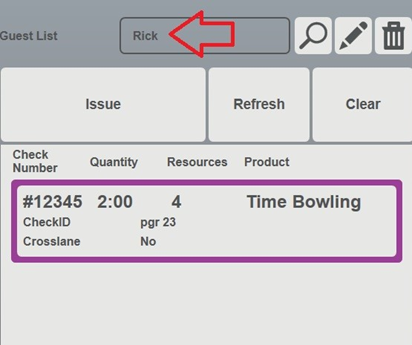
- Select Issue to complete the process of sending the party to the lanes.
|