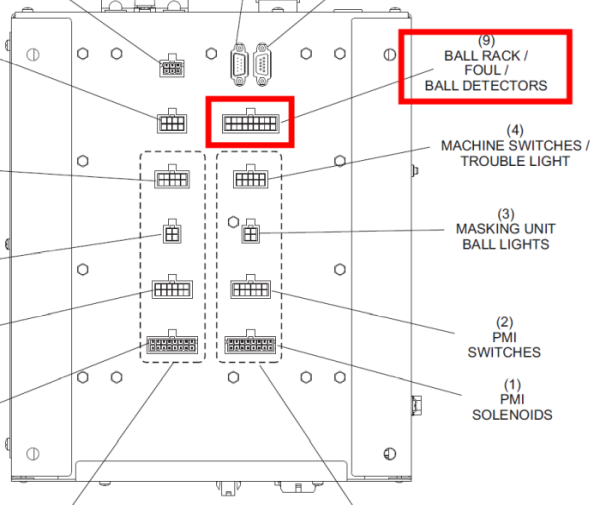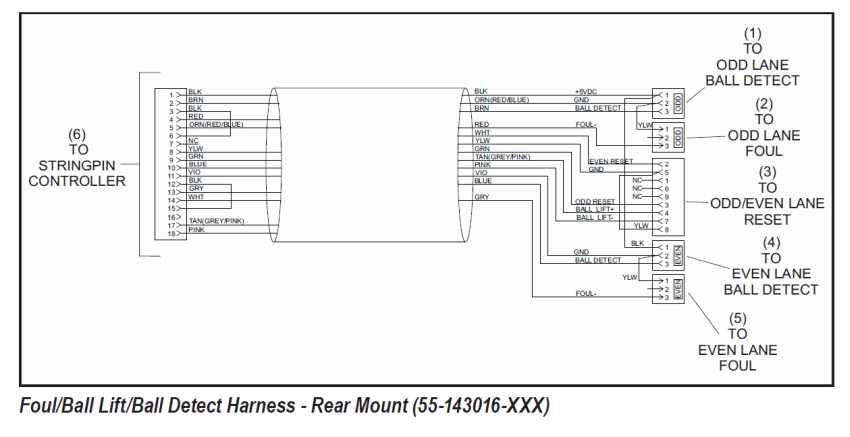|
Solution:
1. Check the ball rack safety switch plate to ensure it is located in the up position. The safety switch is located just behind the top power lift tire in the lift.
2. Make sure the on/off switch at the silver electrical control box on the side of the power lift is in the ON position.
3. Locate the P20 Connection at the Nexgen Box and using a meter set on AC volts probe the green and white wires at the lower R.H. corner of the connector. This should read 26 to 28 vac with pinsetters turned on. If there is no voltage present replace the CPU PCB.
4. If voltage is present, check for the same voltage to the coils of both relays inside the electrical box on the side of the lift up front. If there is no voltage present at either relay coil the cable must be checked from the Nexgen box to the electrical box on the side of the power lift. There should only be voltage present at the coil of one of the two relays. If voltage is present and the power lift is still off, first push in the red overload switch on the Power Lift Motor.
6. If the overload is not tripped, replace the relay in the control box that has voltage present to it.
Note: When using Frameworx power lifts with GS-X pinsetters with Nexgen Electronics, only one relay of the two are used. So each lift should have a spare relay.
|