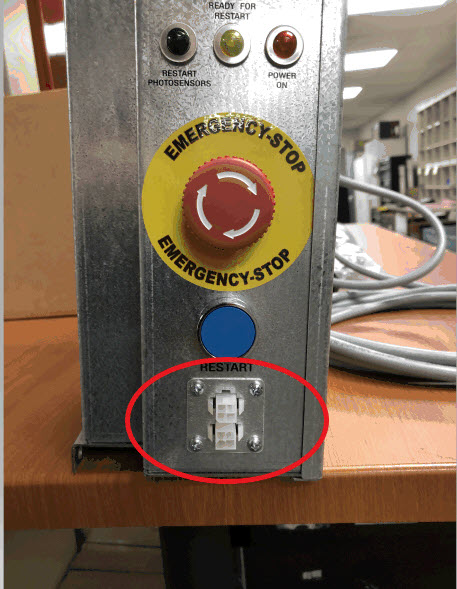The previous version of the Safety Controller had (1) Interlock input for a door and (1) for the masking unit. With three interlocked doors and a masking unit per pair, we had to use a (2) Y-cables to get a total of (4) inputs. Due to compliance efforts, we had to change it so that each door and the masking unit each had its own input. In the near future you will see that there have been two inputs added onto the front of the safety controller. These are for the two division doors. The inputs on the bottom of the safety controller are for the ball return door and for the masking unit. In the future, once our stock of this version is used, all of the door inputs and the masking unit input will be on the bottom of the safety controller. As you know, there are two versions of the safety controller. One for pinsetters with a masking unit, and one for pinsetters without a masking unit. The input for the masking unit is deactivated on the safety controller for pinsetters without a masking unit. Only the (3) door interlock inputs are activated. For locations that regulations allow the Hold-to-Run switch: Until our stock is used up of the temporary version that has the two additional inputs on the front of the safety controller, you will be sent (2) Y-cables and new firmware to reprogram the safety controller. You will replace the two inputs on the front with the Hold-to-Run switch. The new firmware you install in the safety controller and Y-cables will allow the safety controller and the Hold-to-Run switch to operate like it has in the past. Once we have stock of the safety controllers with all of the inputs on the bottom of the safety controller we will not send the Y-cables and firmware. You would assemble the Hold-to-Run switch as normal and use all the inputs on the bottom of the controller. 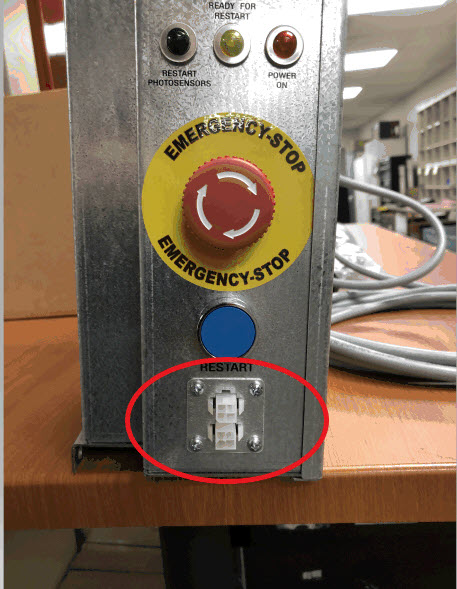
|