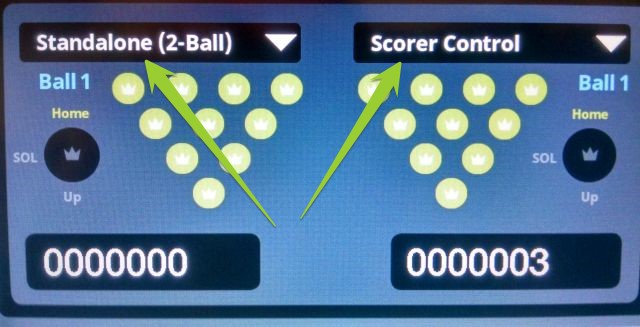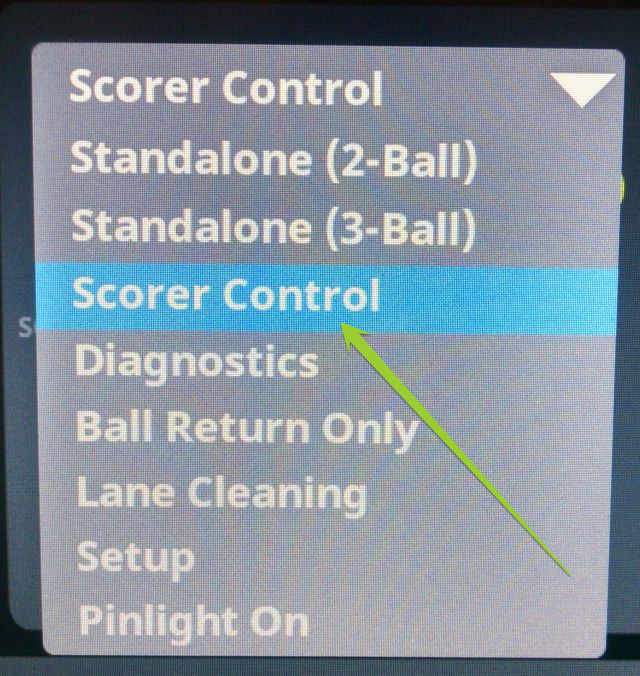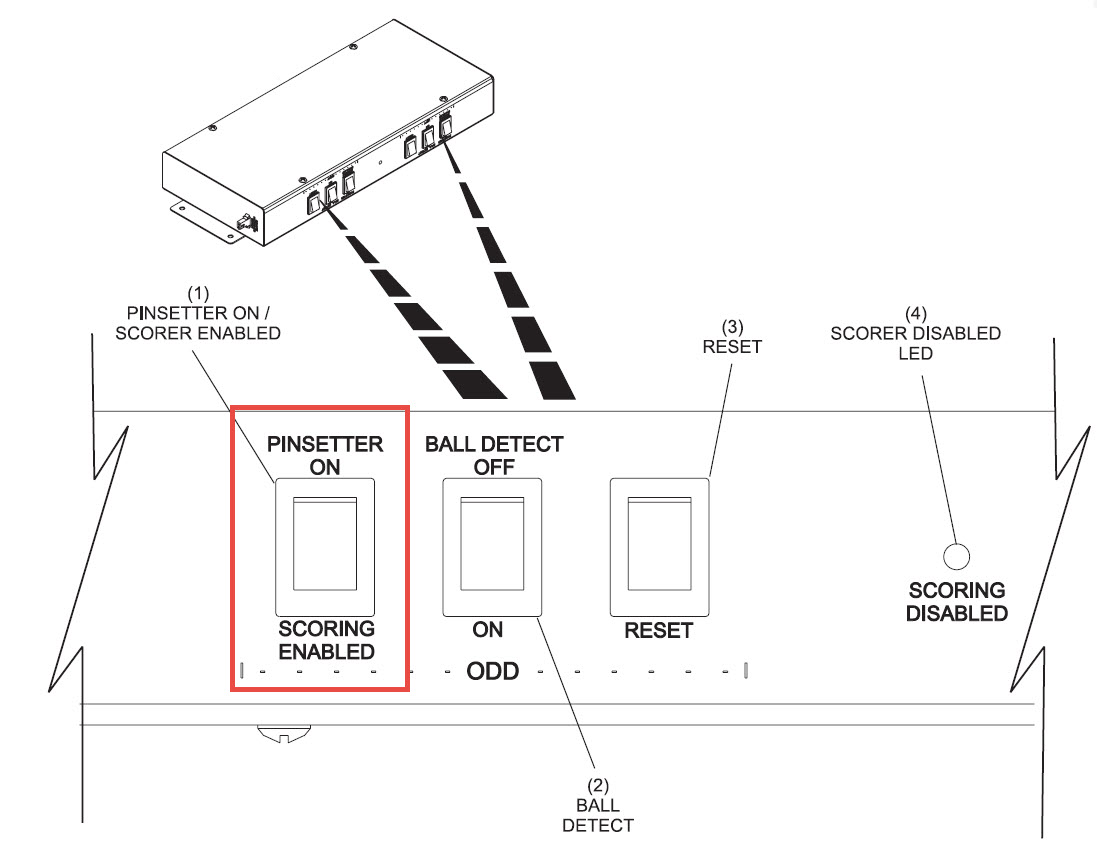When viewing the 360 Controller LED display on the pinsetter rear, you should see both pinsetters listed in "Scorer Control". The left lane is in "Standalone (2-Ball)" mode and the right lane is in "Scorer Control" mode. 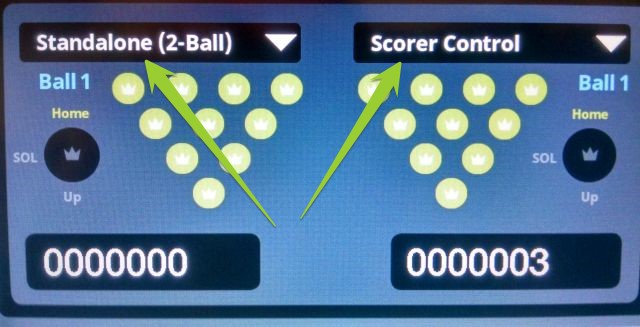 If the lane is in a certain stand alone mode and there are scoring or control issues on those pinsetters, change the pinsetter to "Scorer Control" mode by: 1. Turning off the pinsetter with the on/off switch to the right of the display for that pinsetter. 2. Pressing the drop down arrow for the mode option and select the mode desired, such as 'Scorer Control'. 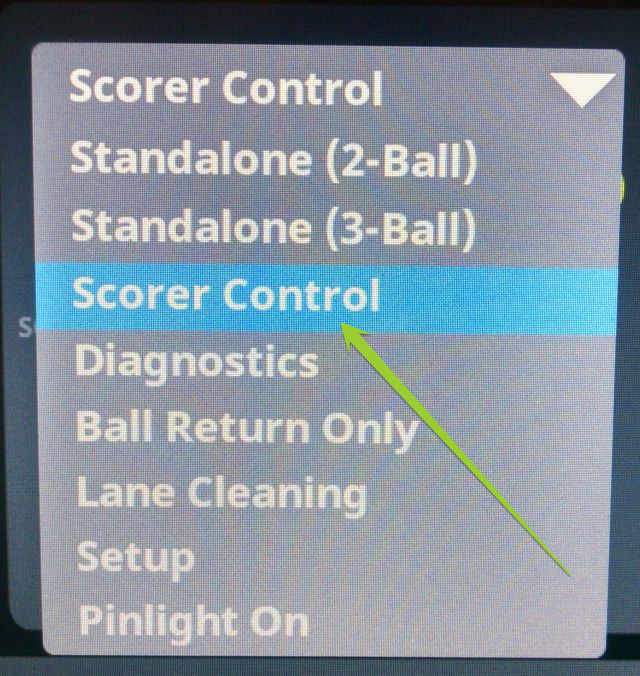
3. Turn the pinsetter back on with the on/off switch to the right of the display for that pinsetter. It should now display the "Scorer Control" mode and should score properly while interfaced with the scoring system. |