|
Ensure all required fields of the Daily Reports section are filled in with correct and working information. The attached document describes all required fields and explains how to use the Daily Reports feature.
The following information can be utilized in the Email Settings section to test and validate that the Daily Reports is working properly:
SMTP Host: smtp.gmail.com
Sent email address: brunswick.tester@gmail.com
Email password: brun5w1ck
Port: 465
SSL: checked
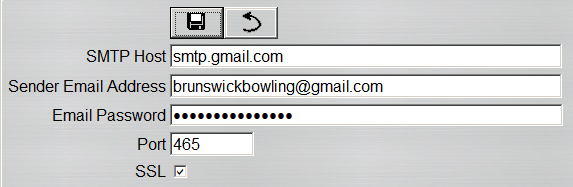
|