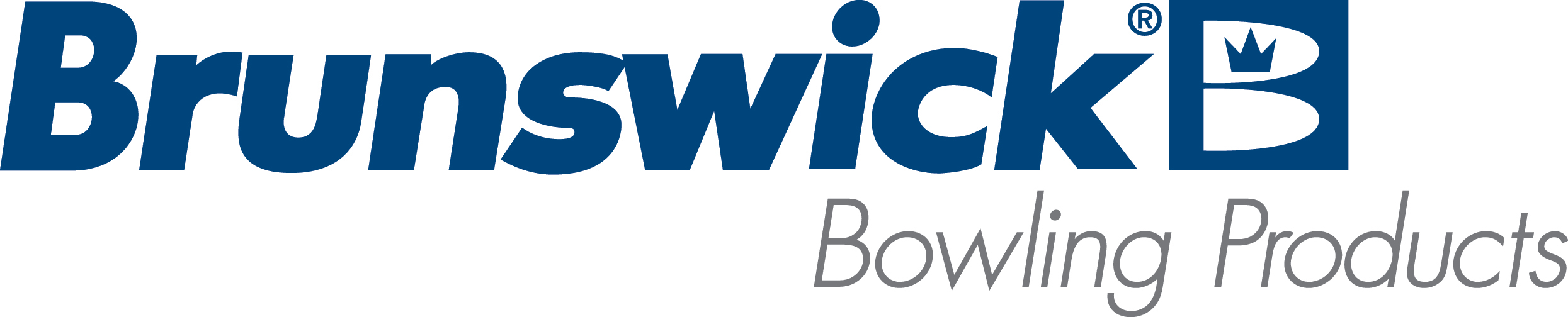| Configure Sync Deposit Accounts with Meriq Reservations |
| Environment: |
| Sync CNS with Meriq Online Reservations |
| Applicable Version(s): |
| Sync 3.8 |
| Procedure: |
This procedure is assuming Meriq has already connected to the system and configured Sync to interface with the Meriq reservation system online. Create Account Category - Open Sync Office
- Navigate to Analysis > Account Categories
- Click the + sign to create a new Category
- Name the category Online Reservations or something similar
- Click OK to save the new category
- Click Exit
Configure Online Reservation Deposits - Open Sync Office
- Navigate to Sales > POS Policies
- Select the Reservations tab
- Click the drop-down for Default Online Deposit Collection type and Change to the one you created
- Click OK to save the change
At this point the system will automatically create deposit accounts for the Meriq reservations that are attached to the reservation. The reservation deposits will be created with the reservation date and title from the reservation. Creating Payment Method The next step is to create a payment method to allow for tracking of the incoming and outgoing funds. - Open Sync Office
- Navigate to Sales > Cash Payment Methods
- Click the + sign to create a new payment method
- Name the method Online Deposits or something similar
- Check the Online Deposit Payment Method checkbox
- Click OK to Save the new payment method
- Click Exit
This will make sure all the sales reports properly account for the deposits coming into the system and being logged into the accounts. |
| Applicable Files: |
| N/A |
| Related Information and Links: |
| N/A |
| Revision Date:
|
| 12/06/2022 - Released to KB. |
|
|
|
|
|
|
|
|
|
| Modified 12/6/2022 |
| Article ID: 2740 |